How to Troubleshoot Facebook Notification Problems
Common Issues with Facebook Notifications
Before diving into troubleshooting methods, let's identify some common notification issues users encounter on Facebook:
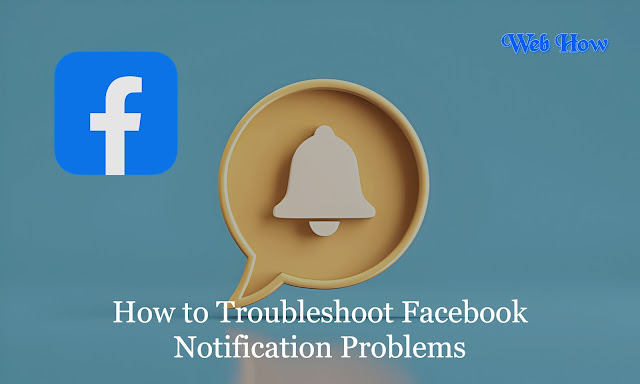 |
| Facebook Tips |
No Notifications Received:
You're not receiving any notifications despite expecting them for likes, comments, or other activities.
Delayed Notifications:
Notifications arrive late, which can cause you to miss timely interactions.
Selective Notifications:
You receive notifications for some activities but not for others, even though the settings seem correct.
Notifications on Specific Devices:
Notifications work on one device (e.g., computer) but not on another (e.g., mobile).
Step-by-Step Guide to Troubleshoot Facebook Notification Problems
Now, let's explore effective solutions to troubleshoot and resolve Facebook notification issues:
Step 1: Check Notification Settings
The first and most crucial step is to ensure that your notification settings are configured correctly:
On Desktop:
Log in to your Facebook account.
Click the down arrow on the top-right corner and select "Settings."
In the left sidebar, click "Notifications."
Review and adjust settings for different notification types (e.g., likes, comments, friend requests).
On Mobile App:
Open the Facebook app on your mobile device.
Tap the menu icon (three horizontal lines) in the bottom-right corner.
Scroll down and click Settings & Privacy > Settings.
Under "Notifications," adjust the settings to your preference.
Step 2: Verify App Permissions
For the Facebook mobile app to send notifications, it requires certain permissions on your device:
iOS (iPhone/iPad):
Go to "Settings" > "Notifications."
Find the Facebook app and ensure that "Allow Notifications" is enabled.
Android:
Go to Settings > Apps & Notifications > Notifications.
Locate Facebook in the list and make sure notifications are turned on.
Step 3: Clear Cache and Data (Mobile App)
Sometimes, accumulated cache or corrupted data can cause notification issues. Here's how to delete the Facebook app's cache and data:
iOS:
Go to "Settings" > "General" > "iPhone/iPad Storage."
Find and tap on the Facebook app, then select "Offload App" (to remove the app but keep its data) or "Delete App."
Reinstall Facebook from the App Store.
Android:
Go to Settings > Apps & Notifications > Facebook.
Tap on "Storage" > "Clear Cache" and "Clear Data."
Step 4: Update the Facebook App
Ensure that you are using the latest version of the Facebook app:
iOS:
Open the App Store and go to the update tab.
If an update is available for Facebook, tap "Update."
Android:
Open the Google Play Store and browse to "My apps & games."
Find Facebook in the list and tap "Update" if there's a pending update.
Step 5: Restart Your Device
A simple restart can sometimes resolve underlying issues affecting app performance and notifications.
Step 6: Review Device Notification Settings
Ensure that your device's notification settings aren't blocking Facebook notifications:
iOS:
Go to "Settings" > "Do Not Disturb" and make sure it's turned off.
Android:
Go to "Settings" > "Apps & notifications" > "Notifications" and review system-level notification settings.
Step 7: Reinstall the Facebook App
If all else fails, uninstalling and reinstalling the Facebook app can often resolve persistent issues:
iOS/Android:
Long-press the Facebook app icon on your device.
Select "Delete" or "Uninstall."
Reinstall Facebook from the respective app store.
Additional Tips:
Check Internet Connection: Ensure that you have a stable internet connection, as poor connectivity can affect notifications.
Contact Facebook Support: If you've tried all troubleshooting steps and still face issues, consider reaching out to Facebook Support for further assistance.
FAQs on Troubleshooting Facebook Notification Problems
1. Why am I not receiving any notifications on Facebook?
If you're not receiving any notifications on Facebook, there could be several reasons:
Check Notification Settings: Ensure that your notification settings on Facebook are configured correctly. Visit "Settings" > "Notifications" to review and adjust settings for different notification types.
App Permissions: Make sure that the Facebook app has the necessary permissions to send notifications. Go to your device's settings and enable notifications for the Facebook app.
Internet Connection: Verify that you have a stable internet connection. Poor connectivity can affect the delivery of notifications.
2. How do I fix delayed Facebook notifications?
Delayed notifications on Facebook can be frustrating. To fix this issue:
Update Facebook App: Ensure that you are using the latest version of the Facebook app. Go to the App Store (iOS) or Google Play Store (Android) to check for updates.
Clear App Cache/Data: Clearing the cache and data of the Facebook app can sometimes resolve delayed notification issues. Navigate to your device's settings, find the Facebook app, and clear cache/data.
3. I receive notifications for some activities but not others. How can I resolve this?
If you're selectively receiving notifications on Facebook:
Check Specific Settings: Review the notification settings for individual activities (e.g., likes, comments, friend requests). Ensure that notifications are enabled for all types of interactions you want to be notified about.
Update Notification Preferences: Visit the profile or page from which you want to receive notifications, click "Following" (or "Friends"), and select "See First" or "Default" to adjust notification preferences.
4. Why are Facebook notifications working on one device but not on another?
If notifications work on one device but not on another:
Verify App Settings: Ensure that notification settings are consistent across all your devices. Check the notification settings within the Facebook app on each device.
Update Device Settings: Review the device-level notification settings (e.g., Do Not Disturb mode) that could be affecting notification delivery.
5. How often should I review my Facebook notification settings?
It's a good practice to review your Facebook notification settings periodically, especially if you're experiencing notification issues. You can revisit your notification preferences under "Settings" > "Notifications" to ensure they align with your preferences.
6. Will reinstalling the Facebook app solve notification problems?
Reinstalling the Facebook app can sometimes resolve persistent notification issues by clearing out any corrupted data or settings. If you've tried other troubleshooting steps without success, uninstalling and reinstalling the app might be worth a try.
7. If none of the troubleshooting techniques work, what should I do?
If you've exhausted all troubleshooting steps and still face notification problems on Facebook:
Contact Facebook Support: Reach out to Facebook's customer support for further assistance. They may be able to investigate the issue and provide a solution tailored to your specific situation.
Conclusion:
In conclusion, Facebook notifications are a valuable feature that enhances user experience, but occasional issues may arise. With the right troubleshooting techniques at your disposal, you can ensure that you never miss important updates or interactions on Facebook again. Stay connected, stay informed, and enjoy a smoother Facebook notification experience!
