How to Set Up Two-Factor Authentication: Essential Tech Tips for Account Security
Understanding Two-Factor Authentication
Before diving into the setup process, let's first understand what two-factor authentication entails. Two-factor authentication, also known as 2FA or two-step verification, requires users to provide two forms of identification before granting access to their accounts. These factors typically fall into three categories:
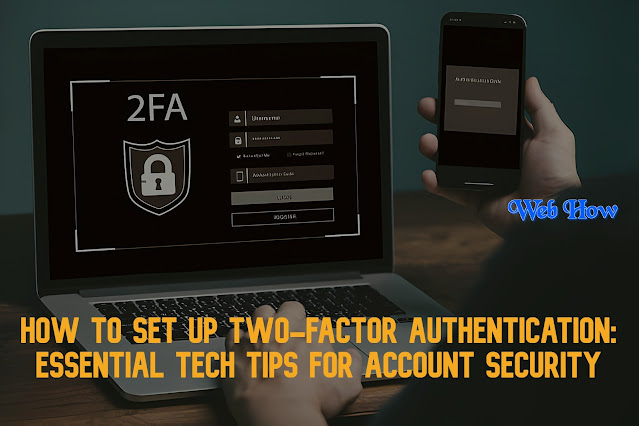 |
| How To |
Something You Know:PINs, passwords, and security questions fall under this category.
Something You Have: This involves physical devices such as smartphones, USB keys, or tokens.
Something You Are: This refers to biometric data like fingerprints, facial recognition, or voice patterns.
By combining two different types of factors, two-factor authentication significantly strengthens the security of your accounts. Even if a hacker manages to obtain your password, they would still require the second factor to gain access, making unauthorized entry far more challenging.
The Importance of Two-Factor Authentication
In an era where data breaches and identity theft are rampant, relying solely on passwords for account security is no longer sufficient. Passwords can be compromised through various means, including phishing attacks, brute force attacks, or data breaches on other websites. Two-factor authentication acts as a crucial line of defense against these threats, significantly reducing the risk of unauthorized access.
Implementing 2FA not only protects your personal accounts but also safeguards sensitive information stored within them. Whether it's your email, social media profiles, or online banking accounts, two-factor authentication adds an extra layer of security, giving you peace of mind knowing that your data is well-protected.
How to Set Up Two-Factor Authentication
Now that we've established the importance of two-factor authentication, let's walk through the setup process across different platforms and devices:
1. Setting Up 2FA on Social Media Platforms
Facebook:
1.Navigate to Settings > Security and Login under Settings & Privacy.
2.Under Two-Factor Authentication, click Edit and follow the prompts to enable it.
Twitter:
1.Go to Settings and Privacy > Account > Security.
2.Enable Two-factor Authentication and follow the on-screen instructions.
Instagram:
1.Go to Settings > Security > Two-Factor Authentication.
2.Follow the prompts to enable 2FA using either SMS or a third-party authentication app.
2. Setting Up 2FA on Email Accounts
Gmail:
Go to your Google Account settings.
Select Security > 2-Step Verification.
To set up 2FA with a security key or your phone number, follow the instructions.
Outlook/Hotmail:
Go to Security > More security options.
Choose Set up two-step verification under Two-step verification, then adhere to the prompts.
3. Setting Up 2FA on Financial Accounts
Bank Accounts:
Log in to your online banking account.
Navigate to Security settings and look for options related to two-factor authentication.
Follow the provided instructions to enable 2FA, which may involve receiving verification codes via SMS or using a banking app.
Payment Platforms (e.g., PayPal):
Go to Settings > Security > Two-factor authentication.
Follow the prompts to enable 2FA using either SMS or a third-party authentication app.
4. Setting Up 2FA on Other Accounts
Work Accounts:
Many workplaces now offer two-factor authentication for employee accounts. Check with your IT department for instructions on enabling 2FA for your work-related accounts.
Gaming Platforms (e.g., Steam):
Visit your account settings or security settings within the gaming platform.
Look for options related to two-factor authentication and follow the provided instructions to enable it.
FAQs About Two-Factor Authentication: Essential Tech Tips for Account Security
What is two-factor authentication (2FA), and why is it essential for account security?
Two-factor authentication, or 2FA, is a security process that requires users to provide two different forms of identification before accessing their accounts. It adds an extra layer of security beyond just passwords, significantly reducing the risk of unauthorized access. 2FA is essential because it helps protect your accounts from various threats like phishing attacks, brute force attacks, and data breaches.
What are the different types of factors used in two-factor authentication?
Two-factor authentication typically involves three categories of factors:
Something You Know (e.g., passwords, PINs)
Something You Have (e.g., smartphones, USB keys)
Something You Are (e.g., biometric data like fingerprints, facial recognition)
Which platforms and devices support two-factor authentication?
Many platforms and devices support two-factor authentication, including social media platforms (Facebook, Twitter, Instagram), email services (Gmail, Outlook), financial accounts (banks, payment platforms), work accounts, and gaming platforms (Steam). Most major online services offer some form of 2FA to enhance account security.
How do I set up two-factor authentication on my accounts?
The process for setting up 2FA may vary slightly depending on the platform or service. However, it typically involves accessing your account settings, navigating to the security or privacy section, and enabling two-factor authentication. You may be prompted to choose between different methods such as SMS codes, authenticator apps, or security keys.
What if I lose access to my second factor (e.g., smartphone, security key)?
Losing access to your second factor can be concerning, but most services offer contingency measures for such situations. For example, you may be able to generate backup codes during the setup process, which you can use to regain access to your account. Additionally, you can often disable and re-enable 2FA using alternative methods provided by the service.
Is two-factor authentication foolproof?
While two-factor authentication significantly enhances account security, it is not entirely foolproof. Like any security measure, it is still susceptible to certain vulnerabilities such as SIM swapping attacks or phishing attempts targeting users directly. However, 2FA remains a highly effective deterrent against most common forms of cyber threats.
Do I need to enable two-factor authentication on all my accounts?
It's highly recommended to enable two-factor authentication on all your accounts, especially those containing sensitive or personal information. While it may require a bit of effort to set up initially, the added security provided by 2FA far outweighs the inconvenience. Prioritize enabling 2FA on your email, financial, and social media accounts, as these are often targeted by hackers.
Can I use the same authentication app for multiple accounts?
Yes, many authentication apps support multiple accounts from various services. Popular authenticator apps like Google Authenticator, Authy, or Microsoft Authenticator allow you to add and manage multiple accounts within a single interface. This makes it convenient to use 2FA across different platforms while keeping all your authentication codes in one place.
What should I do if I suspect someone has gained unauthorized access to my account despite having two-factor authentication enabled?
If you suspect unauthorized access to your account, take immediate action to secure it. Change your password, revoke access to any third-party apps or devices connected to your account, and review recent activity for any signs of suspicious behavior. Contact the platform or service provider for further assistance in securing your account.
Is two-factor authentication the most secure option available for protecting my accounts?
While two-factor authentication significantly improves account security, there are other advanced security measures available, such as multi-factor authentication (MFA) or hardware security keys. These options provide additional layers of protection but may require more advanced setup and may not be supported by all platforms or devices. It's essential to evaluate your security needs and choose the most suitable option accordingly.
Conclusion:
In conclusion, two-factor authentication is a simple yet effective way to enhance the security of your online accounts. By requiring an additional form of verification beyond passwords, 2FA significantly reduces the risk of unauthorized access and protects your sensitive information from falling into the wrong hands. Whether it's social media, email, financial accounts, or other online platforms, enabling two-factor authentication should be a priority for everyone concerned about their digital security. Take the time to set up 2FA across all your accounts today and enjoy the added peace of mind knowing that your online presence is well-protected. Stay safe, stay secure!
