How Can I Solve WhatsApp Media Download Problem?
Understanding the Causes:
Before diving into the solutions, it's essential to understand the possible reasons behind media download failures on WhatsApp. These can include:
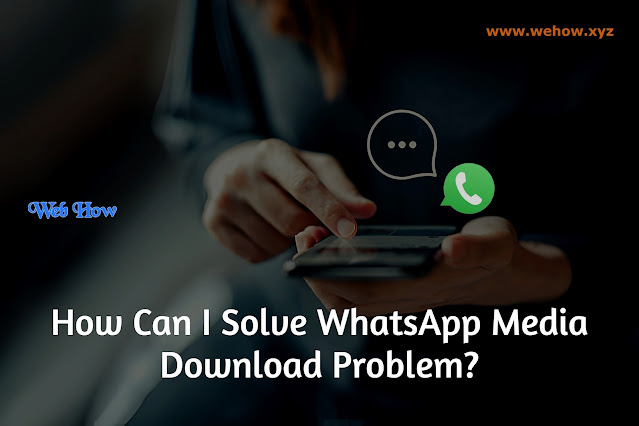 |
| WhatsApp Tips |
1.Poor Internet Connection: A weak or unstable internet connection can hinder media downloads on WhatsApp.
2.Storage Issues: Insufficient storage space on your device can prevent media from being downloaded.
3.App Glitches: Sometimes, bugs or glitches within the WhatsApp application itself can cause download failures.
4.Corrupted Media: If the media file is corrupted or improperly formatted, it may fail to download.
5.Outdated App Version: Using an outdated version of WhatsApp can lead to compatibility issues, resulting in download failures.
Now that we've identified some potential culprits, let's explore the solutions:
1.Check Your Internet Connection:
The first step in addressing media download failures is ensuring you have a stable internet connection. Switch to a different network or move closer to your Wi-Fi router if you're experiencing connectivity issues. Additionally, consider disabling and re-enabling your mobile data or Wi-Fi to reset the connection.
2.Free Up Storage Space:
If your device is running low on storage, it may struggle to download media files. Take a moment to delete unnecessary photos, videos, or apps to free up space. You can also transfer files to cloud storage services like Google Drive or iCloud to create more room on your device.
3.Restart WhatsApp:
Sometimes, a simple restart of the WhatsApp application can resolve download issues. Close the app completely and reopen it to see if the problem persists. If restarting the app doesn't work, try restarting your device entirely.
4.Clear WhatsApp Cache:
Clearing the cache and data of the WhatsApp app can help resolve various issues, including download failures. To do this, go to your device's settings, select "Apps" or "Applications Manager," find WhatsApp in the list of installed apps, and then tap on "Clear Cache" and "ClearData." Be aware that deleting data can cause you to exit WhatsApp, so be sure you've previously backed up your conversations.
5.Update WhatsApp:
Ensure you are using the latest version of WhatsApp available for your device.Updates are often released by developers to fix issues and boost efficiency.Updating the app may resolve any compatibility issues causing media download failures.
6.Verify Date and Time Settings:
Incorrect date and time settings on your device can sometimes interfere with WhatsApp's functionality. Double-check that your device's date and time are set correctly, including the timezone.
7.Try Downloading on a Different Device:
If you're still unable to download media on your primary device, try accessing WhatsApp on a different device, such as a tablet or computer. This can help determine if the issue is specific to your device or if it's a broader problem with WhatsApp.
8.Use WhatsApp Web:
If downloading media on your mobile device continues to be problematic, consider using WhatsApp Web. This web-based version allows you to access your WhatsApp account from a computer's web browser. You can download media files directly to your computer, bypassing any issues with your mobile device.
9.Contact WhatsApp Support:
If none of the above solutions work, it may be time to reach out to WhatsApp's support team for assistance.If required, they can elevate the problem or offer customized troubleshooting techniques.
FAQs (Frequently Asked Questions):
1. Why do I encounter media download failures on WhatsApp?
Media download failures on WhatsApp can occur due to various reasons, including poor internet connection, insufficient storage space on your device, app glitches, corrupted media files, or using an outdated version of WhatsApp.
2. How can I check if my internet connection is causing media download failures?
To check your internet connection, try accessing other websites or apps that require an internet connection. If they load slowly or fail to load altogether, it's likely that your internet connection is the culprit behind the media download failures on WhatsApp.
3. What should I do if I have insufficient storage space on my device?
If you're running low on storage space, consider deleting unnecessary files, apps, or media from your device. You can also transfer files to cloud storage services to free up space.
4. Is it necessary to restart WhatsApp to address media download failures?
Restarting WhatsApp can sometimes resolve download issues by resetting the app's functionality. It's a quick and easy troubleshooting step that can often fix minor glitches.
5. How do I clear the cache and data of the WhatsApp app?
To clear the cache and data of the WhatsApp app, go to your device's settings, select "Apps" or "Applications Manager," find WhatsApp in the list of installed apps, and then tap on "Clear Cache" and "Clear Data." Keep in mind that clearing data will log you out of WhatsApp, so ensure you have backed up your chats beforehand.
6. What should I do if updating WhatsApp doesn't resolve the download failures?
If updating WhatsApp doesn't solve the problem, consider verifying your device's date and time settings, trying to download media on a different device, using WhatsApp Web, or contacting WhatsApp support for further assistance.
7. Can I access WhatsApp Web to download media files?
Yes, WhatsApp Web allows you to access your WhatsApp account from a computer's web browser. You can download media files directly to your computer, bypassing any issues with your mobile device.
8. How can I contact WhatsApp support for help?
You can contact WhatsApp support by navigating to the app's settings, selecting "Help," and then choosing "Contact Us" or "Support." Provide details about the issue you're experiencing, and the support team will assist you with troubleshooting steps or further escalation if necessary.
9. What should I do if none of the suggested solutions work?
If none of the suggested solutions in the blog post work for you, don't hesitate to seek additional help from WhatsApp support or explore online forums and communities where other It's possible other people have run into similar problems and discovered workarounds.
Conclusion:
In conclusion, encountering media download failures on WhatsApp can be frustrating, but with the right approach, these issues can often be resolved quickly. By following the solutions outlined above, you can troubleshoot and address download failures, ensuring you can continue to enjoy seamless communication on the platform. Remember to stay patient and persistent, and don't hesitate to seek help if needed. With these tips in hand, you'll be back to sharing photos, videos, and documents with ease in no time.
